Accessibility
What is digital accessibility?
According to Tim Berners-Lee (director of the W3C and inventor of the World Wide Web), accessibility means:
Making the web and its services available to all individuals, regardless of their hardware or software, network infrastructure, native language, culture, geographic location, or physical or mental abilities. A website is considered "accessible" when anyone can navigate it easily using a browser and/or assistive technology.
Compliance with standards
The XHTML code adheres to the XHTML 1.0 Specification. It is tested using the W3C's HTML validator.
If, despite our efforts, errors are found during validation, please inform us.
Structure and presentation
The website's styling is separated from its content by using style sheets. The use of CSS positioning properties, which completely separate presentation from content, allows documents to maintain a consistent order even without CSS: title, menus, content...
Navigation aids
Quick access links
Located at the top of the page, these links provide direct access to the desired section (without having to browse unwanted information):
Link to go directly to the page's content
Link to go directly to the sub-menu (if present)
Link to the accessibility policy page (this page)
Link to the site map Link to the "contact" page
Tab navigation
You can navigate from one link to another using the tab key (Press Tab and repeat until the desired link is selected, then press Enter to activate it).
Breadcrumbs
The breadcrumbs indicate the navigation path you have taken by showing the currently displayed page and allow you to go back in the hierarchy.
Others
The logo allows you to return to the homepage with a simple click.
The "Back to top" link (located at the bottom of the page) allows you to return to the top of the page, as the name suggests.
Adjusting text/page size
To allow users to modify the site's presentation, especially the displayed font size, the layout is based on the use of relative units. Thus, the text/page size can be increased:
With most browsers: Ctrl + mouse wheel
or
Ctrl+ to increase the font size and Ctrl- to decrease it.
On versions earlier than Internet Explorer 7: in the browser's top menu bar, go to View > Text Size and choose the desired size.
Printable version
When printing a page, all site navigation elements will be hidden so that you can print only the relevant content of your information: on all browsers, in the top menu bar, go to File > Print.
Reading PDF documents
You will find downloadable documents in PDF format on the site.
If you do not have "Acrobat Reader," you can download it from Adobe's website.
Add this site to your "favorites/bookmarks"
In the browser's top menu bar:
In Internet Explorer: Favorites > Add to Favorites
In Mozilla Firefox: Bookmarks > Bookmark This Page
In Safari: Bookmarks > Add Bookmark
In Opera: Bookmarks > Bookmark This Page